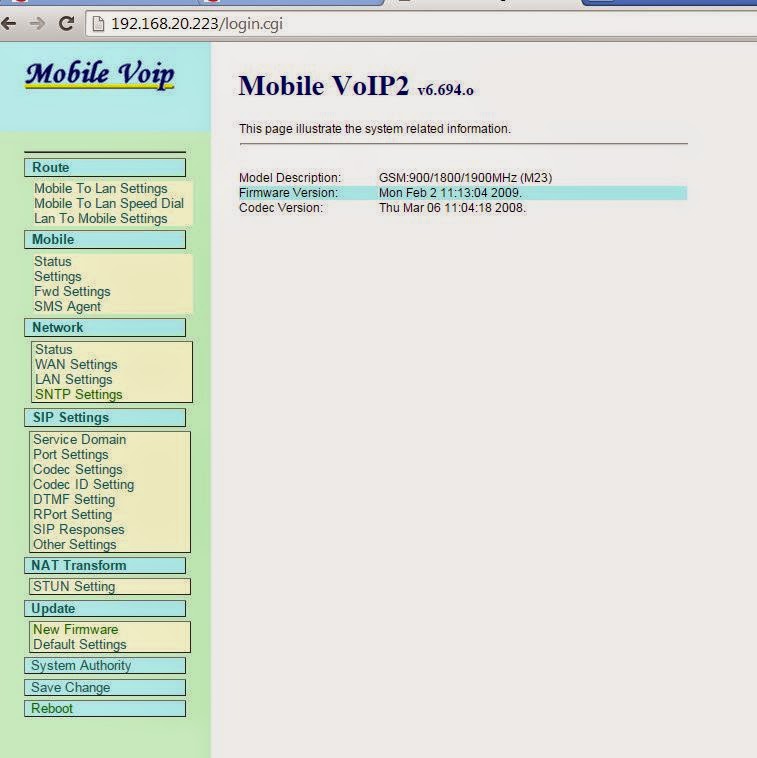when we dial from extension *60, our Asterisk server will answer the call and then give information about current time. It's in English. How we can build it in BAHASA.
- first, we must understand about dialplan in asterisk. By default dialplan configuration on asterisk is saved in extension.conf. For safety we have to create new file of dialplan configuration and include it in extension.conf.
- add this lines on extension.conf :
- ;link ke #include extensions_ivr.conf
- #include extensions_ivr.conf
- create new file extensions_ivr.conf in /etc/asterisk
- nano extensions_ivr.conf , copy & paste this lines into it
- [ext-local-custom]
exten => 660,1,AGI(waktu.php)
- change it become asterisk:asterisk and permission 755
- chown asterisk:asterisk /etc/asterisk/extensions_ivr.conf
- chmod 755 /etc/asterisk/extensions_ivr.conf
- Now the important things... you have to download waktu.php then save it to folder /var/lib/asterisk/agi-bin then change it become asterisk:asterisk and permission 755
- chown asterisk:asterisk /var/lib/asterisk/agi-bin/waktu.php
- chmod 755 /var/lib/asterisk/agi-bin/waktu.php
- How about the sound ?
- create new folder
- mkdir /var/lib/asterisk/sounds/indonesia/waktu
- chmod 0777 /var/lib/asterisk/sounds/indonesia/waktu
- yup you have to download it too. here is the files list. Download all, and then save into /var/lib/asterisk/sounds/indonesia/waktu/