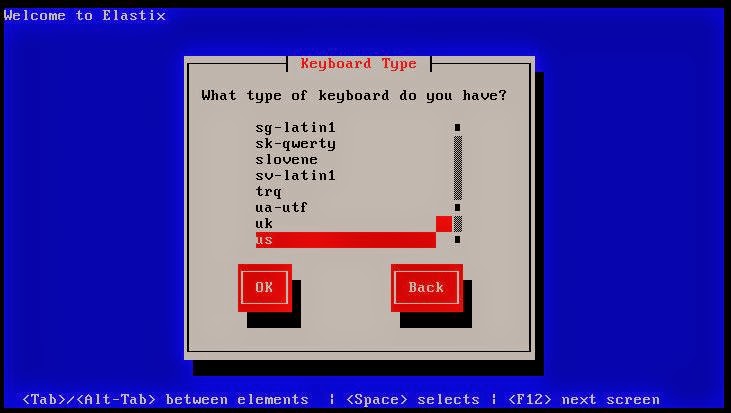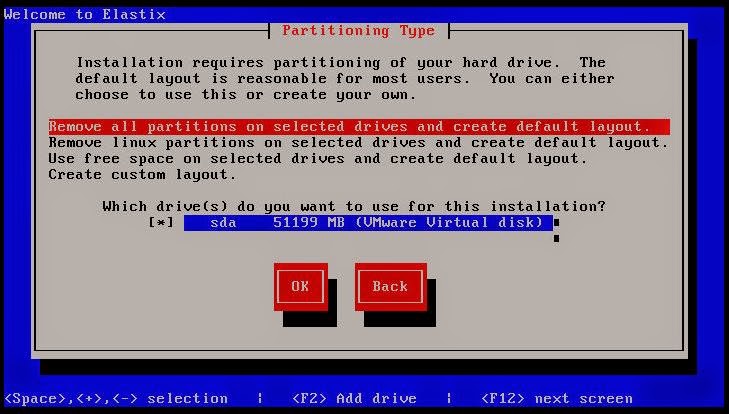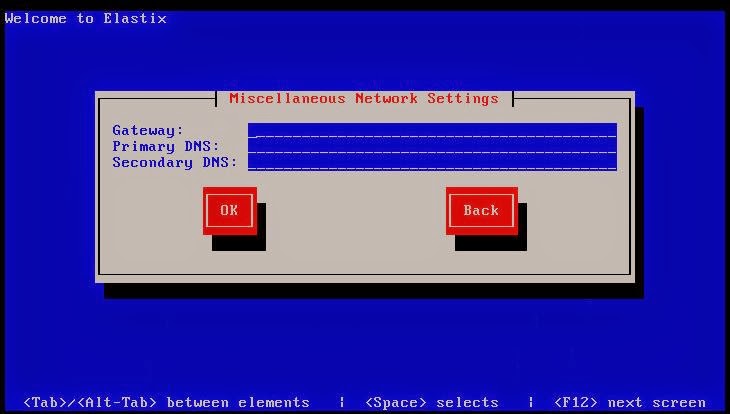Grandstream as vendor of VoIP product also has a product VoIP Gateway.
Grandstream GXW4104 is a product of VoIP gateway. it has 4 line PSTN, and LAN connection.
these is the step-by-step of configuration.
- in Grandstream GXW4104
- login admin via web browser, assumption it has IP address 192.168.20.221
- in the Profile 1 tab, please fill your Elastix IPin SIP Server and Profile name. Don't forget option SIP Registration choose YES. then Update
- Now we need to create trunk, one line PSTN is one account trunk in the Elastix. So if we had two line PSTN active, we need create two account. GXW4104 max have 4 line. for Authen Password = abcd1234.
- then Go to “FXO Lines” and set the Channel Dialing to PSTN section.
- Channel Dialing to PSTN Stage Method (1/2): ch1-4:1; (This option is for dialing a number directly
to the PSTN, the option is for obtaining a dial tone to dial the number). - Channel Dialing to VoIP
User ID: ch1-4:7661221; (This number has to match the DID number in the
Incoming Route in Elastix Server) - PSTN to VoIP Caller ID Setting
Number of Rings Before Pickup: ch1-4:4;
Caller ID Scheme: ch1-4:1; (Choose the option that better fits to your
PSTN line)
Caller ID Transport Type: ch1-4:4; - Click on the “Update” button and then POWER OFF the gateway and POWER ON
again. When it is on, go to “Status” section and check out the channel 1 is registered and
the PSTN line is connected and idle (the PSTN line must be connected in the first port). - in Elastix
- You have to login to dashboard.
- choose PBX --> PBX Configuration --> Trunks
- add new SIP trunk
- Because we have two lines PSTN number so we have to create two trunks too.
- Trunks801
- Trunks802
- After created trunks we need to route your calls. PBX --> PBX Configurations --> Outbound Routes
- add new Route, if we pressed '6' from extension and then followed telephone number, calls will routed to TRUNK801 which is, it's a first your PSTN line. If line 1 is busy, so next route is TRUNK802, your second line.
- Done